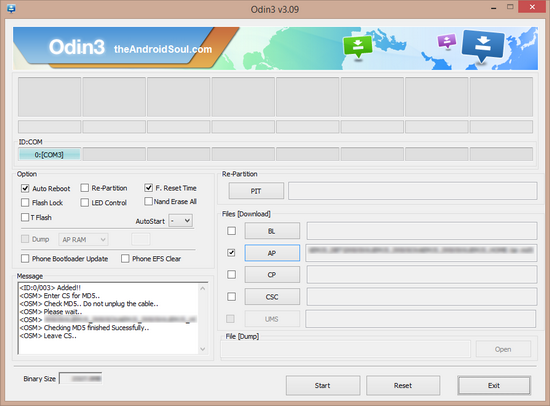Video: How to easily flash new stock firmware on Rikomagic MK68 TV Box
Instructions
1. Download the latest stock firmware from here and extract the archive on your desktop.
2. Second, be ready to connect Rikomagic MK68 TV Box to your computer. Prepare an USB cable (male USB to male USB cable); insert one USB to computer USB port. Prepare also a thin metal stick; press the reset button from the bottom side, like in the video below. Don’t loose the stick, at same time, insert the second USB to the unit USB OTG port, in the rear side. After 3-5 seconds, loose the stick.
3. Install driver using RK Driver Assistant.
4. Burn the image with Rockchip Batch Tool v1.8 using 'Restore' button.
This process will take about 4 minutes, please wait patiently, during recovery/upgrade, don’t remove the USB cable and don’t power off during updating or recovering. First reboot of the unit after recovery/update will take more long time than usual, and even occur some lag issue, it’s normal since internal apk files need to be decompressed and occupy RAM, after 5 minutes, then system will be running well. So don’t worry about that.
Old firmware: Android Lollipop 5.1.1
Kernel version: 3.10.0
Build number: RKM MK68_ANDROID5.1.1-SDK-v1.00.00-20150824.1104
New firmware: Android Lollipop 5.1.1
Kernel version: 3.10.0
Build number: RKM MK68_ANDROID5.1.1-SDK-v1.00.00-20150909.1710
BTW, you can buy from here the Rikomagic MK68, the new Master of Android TV Boxes, for only US $103.90 with free shipping.
We were pioneers of the Android Mini PC concept and were the first Android Mini PC provider. Based in Shenzhen, China, Rikomagic aims to revolutionize the digital media player market. Our Research and Development team has extensive expertise in consumer electronics products and the development of network media players. Our core strength remains focussed around Android PCs and Android Mini PCs, where we have a great deal of experience. Rikomagic has been at the forefront of the development of multimedia, internet connected devices which truly transform TVs into home entertainment centers. The combination of our forward-looking market research, proven technological expertise and acumen, innovation, and our mature and efficient development process has given us industry-wide recognition. We differentiate ourselves by the quality, value and sophistication of our products. Our customers trust the RKM brand to enhance their entertainment experience, and we always strive to exceed their expectations.
Don’t miss any of our future video tutorials, follow us on Youtube. Like us on Facebook. Add us in your circles on Google+. Watch our photo albums on Flickr. Subscribe now to our newsletter.
Don’t miss any of our future video tutorials, follow us on Youtube. Like us on Facebook. Add us in your circles on Google+. Watch our photo albums on Flickr. Subscribe now to our newsletter.